Basic Kit Getting Started Guide
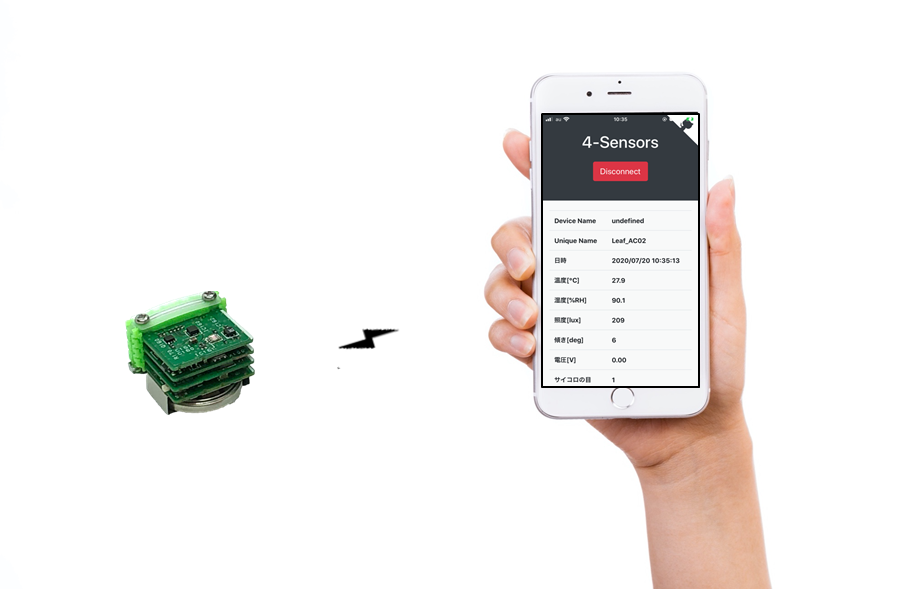
The Basic Kit is a small, coin cell powered development kit that includes a 4-Sensors leaf with temperature, humidity, illuminance and acceleration sensors, an AVR MCU leaf and a Bluetooth LE leaf.
It’s easy to send sensor information to a smartphone or computer via Bluetooth and to control the LEDs in the Basic Kit.
The Basic Kit has this program written into it that you can use right out of the box.
On the smartphone or computer side, an app called “Web Bluetooth” can be used to connect to the Basic Kit on any platform, with no installation required.
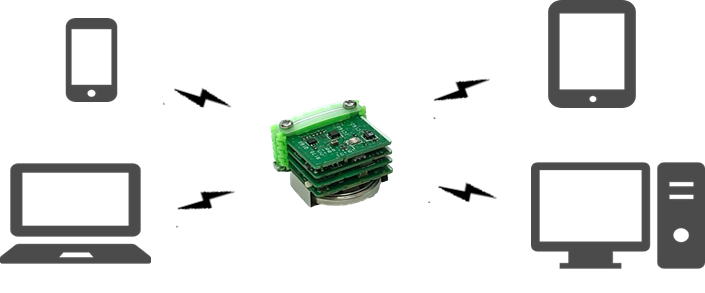
What to prepare
- Basic Kit
- Windows1, Mac2, Linux3, PC with Chrome OS or Android4, iPhone5, iPad5 smartphone or tablet
- Google Chrome (Since version 70.0.3526.0)6
Demo Video
Setup
- Insert the CR2032 coin cell battery into the Basic Kit and turn on the power switch.

Usage
For Android
- Open Google Chrome.
- Open web app.
- Press the
Connectbutton of the web app, selectLeafony_AC02and press thePairbutton.
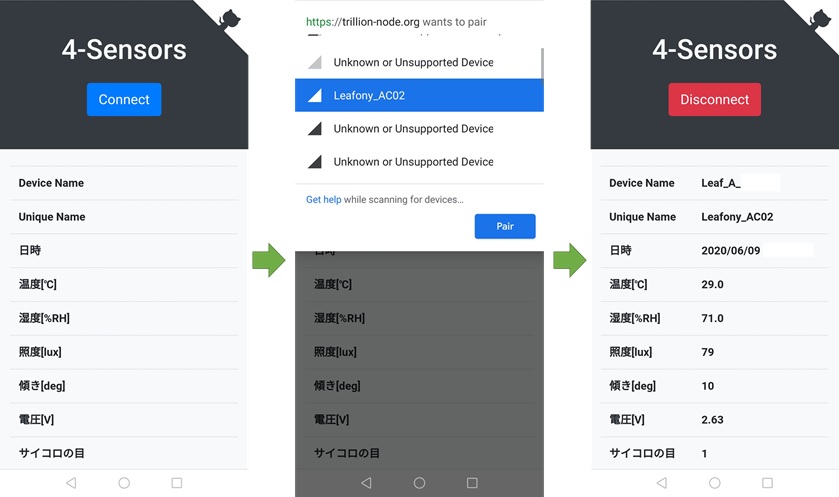
-
Connection complete.
-
The sample app used in this article is “Introduction to IoT Apps using Web Bluetooth”. You can see the source code and how it works here.
Next Steps
Environment Settings and write the program in the Basic Kit.For iPhone or iPad
- Download WebBLE (paid) from the App Store5
- Copy the following URL, launch WebBLE and paste it into the address bar.
https://docs.leafony.com/WebBluetooth_for_Leafony_app/
-
Press the
Connectbutton of the web app, selectLeafony_AC02and press thePairbutton.
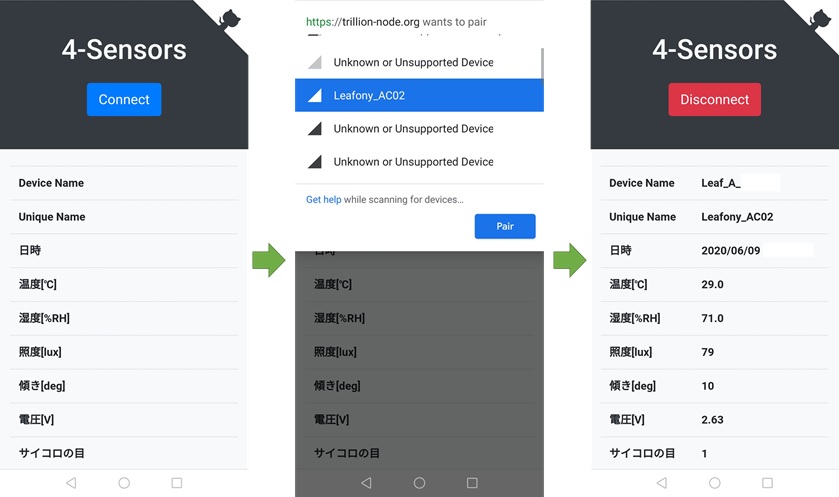
-
Connection complete.
There is a “Download CSV” button on the screen, but it is not available on the iPhone. -
The sample app I used this time is “Web Bluetooth IoT”. You can see the source code and how it works here.
Next Steps
Environment Settings and write the program in the Basic Kit.On Windows or macOS
-
Open Google Chrome.
-
Open web app.
-
Press the
Connectbutton of the web app, selectLeafony_AC02and press thePairbutton.
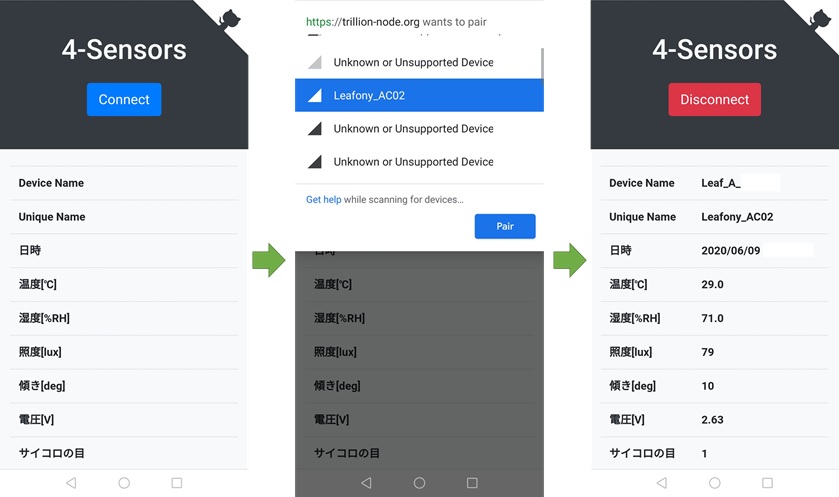
-
Connection complete.
-
The sample app used in this article is “Web Bluetooth IoT”. You can see the source code and how it works here.
Next Steps
Environment Settings and write the program in the Basic Kit.On Linux
-
To enable Web Bluetooth on Linux, please refer to the following articles to set up your environment.
"How to get Chrome Web Bluetooth working on Linux" -
Open Google Chrome.
-
Open web app.
-
Press the
Connectbutton of the web app, selectLeafony_AC02and press thePairbutton.
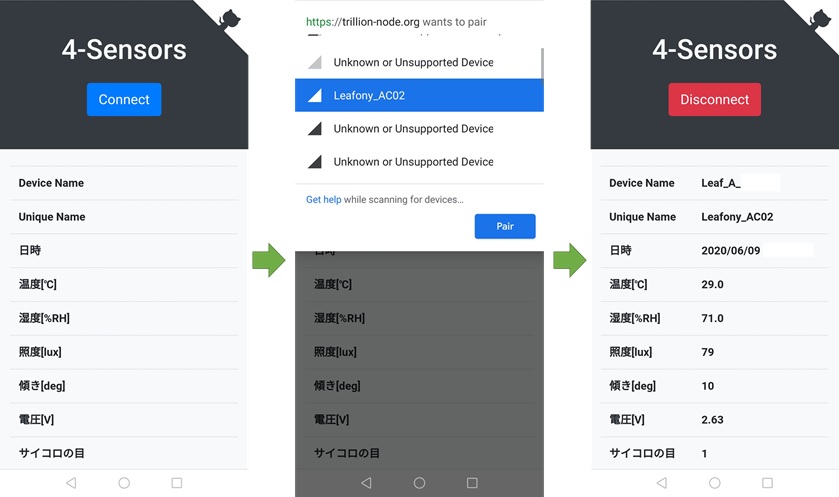
-
Connection complete.
-
The sample app used in this article is “Web Bluetooth IoT”. You can see the source code and how it works here.
Next Steps
Environment Settings and write the program in the Basic Kit.-
Windows 10 version 1703 or later ↩︎
-
OS X Yosemite or later ↩︎
-
Kernel 3.19+ and BlueZ 5.41+ installed. ↩︎
-
Android 6.0 Marshmallow or later ↩︎
-
For iPhone or iPad, WebBLE (paid) is required. This is because Web Bluetooth is not implemented in the iPhone and iPad versions of Chrome. ↩︎
-
If you have Chrome less than version 79, Web Bluetooth is not enabled by default.
Enter the following URL in Chrome’s address bar and set theExperimental Web Platform featurestoEnable.
chrome://flags/#enable-experimental-web-platform-features↩︎