LCD
Overview
With an LCD (liquid crystal display) leaf, you can easily display strings on the screen.
It also comes with two button switches and can be used as a controller.
Leaf to use
Let’s assemble leaves as shown in the figure below.
| Name | Q’ty | |
|---|---|---|
| AZ62 | Connector Cover | 1 |
| AI04 | LCD | 1 |
| AP01 | AVR MCU | 1 |
| AZ01 | USB | 1 |
| AV01 | CR2032 | 1 |
| CR2032 coin cell battery | 1 | |
| M2*15mm screw | 2 |
Assembly
Let’s assemble leaves as shown in the figure below.
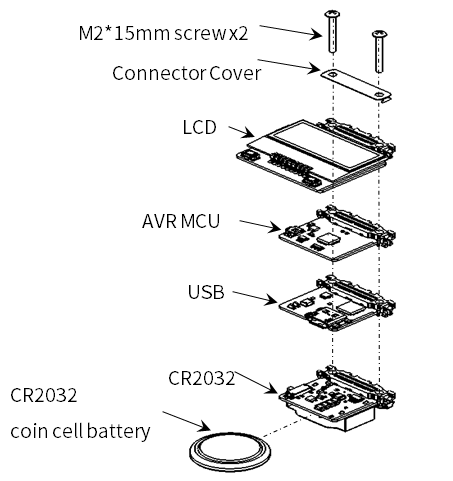
Source code
Write the following program in the Arduino IDE.
In order to use MIC&VR&LED Leaf, you need to install the library. If you haven’t installed it yet, refer to Environment to install it.
//=====================================================================
// Leafony Platform sample sketch
// Application : LCD SW test
// Processor : ATmega328P (3.3V /8MHz)
//
// Leaf configuration
// (1) AI04 LCD
// (2) AP01 AVR MCU
// (3) AZ01 USB
//
// (c) 2020 Trillion-Node Study Group
// Released under the MIT license
// https://opensource.org/licenses/MIT
//
// Rev.00 2019/08/01 First release
//=====================================================================
// use libraries
// ST7032 - Arduino LiquidCrystal compatible library
// https://github.com/tomozh/arduino_ST7032
//=====================================================================
//---------------------------------------------------------------------
// difinition
//---------------------------------------------------------------------
#include <Wire.h> // I2C
#include <ST7032.h> // LCD
//-----------------------------------------------
// IO pin name definition
// Define it according to the leaf to be connected.
//-----------------------------------------------
#define SW1 2 // PD2 (INT0)
//-----------------------------------------------
// Define constants to be used in the program
//-----------------------------------------------
#define I2C_EXPANDER_ADDR 0x1A
//---------------------------------------------------------------------
// object
//---------------------------------------------------------------------
//------------------------------
// LCD
//------------------------------
ST7032 lcd;
//====================================================================
// setup
//====================================================================
void setup(){
pinMode(SW1, INPUT); //LCD SW1
Wire.begin();
// IO Expander Initialize
i2c_write_byte(I2C_EXPANDER_ADDR, 0x03, 0xFE);
i2c_write_byte(I2C_EXPANDER_ADDR, 0x01, 0x01); // LCD Power on
//LCD Initialize
lcd.begin(8, 2); // 8 characters, 2 lines
lcd.setContrast(30);
lcd.clear();
lcd.print(" Hello!");
lcd.setCursor(0, 1);
delay(3000);
i2c_write_byte(I2C_EXPANDER_ADDR, 0x01, 0x00); // LCD Power off
delay(3000);
i2c_write_byte(I2C_EXPANDER_ADDR, 0x01, 0x01); // LCD Power on
// LCD Initialize
lcd.begin(8, 2); // 8 characters, 2 lines
lcd.setContrast(30);
lcd.clear();
lcd.print("12345678");
lcd.setCursor(0, 1);
lcd.print("87654321");
delay(3000);
lcd.clear();
lcd.blink();
int i;
for (i=0 ; i<8 ;i++){
lcd.setCursor(i, 0);
delay(1000);
}
for (i=0 ; i<8 ;i++){
lcd.setCursor(i, 1);
delay(1000);
}
lcd.noBlink();
}
//====================================================================
// Main loop
//====================================================================
void loop(){
char val;
// SW 1
val = digitalRead(SW1);
lcd.setCursor(0, 0);
if (val == 1) {
lcd.print("SW1 is H");
}else{
lcd.print("SW1 is L");
}
// SW 2
val = i2c_read_byte(I2C_EXPANDER_ADDR, 0x00);
lcd.setCursor(0, 1);
if ((val & 0x02) == 0x02) {
lcd.print("SW2 is H");
}
else {
lcd.print("SW2 is L");
}
delay(1000);
}
//=====================================================================
// I2C control function
//=====================================================================
//-----------------------------------------------
//I2C Write 1 byte to the slave device
//-----------------------------------------------
void i2c_write_byte(int device_address, int reg_address, int write_data){
Wire.beginTransmission(device_address);
Wire.write(reg_address);
Wire.write(write_data);
Wire.endTransmission();
}
//-----------------------------------------------
//I2C Read 1 byte from the slave device
//-----------------------------------------------
unsigned char i2c_read_byte(int device_address, int reg_address){
int read_data = 0;
Wire.beginTransmission(device_address);
Wire.write(reg_address);
Wire.endTransmission(false);
Wire.requestFrom(device_address, 1);
read_data = Wire.read();
return read_data;
}
Execution Results
On the LCD the screens are displayed in the following order
- The “Hello” string
- Moving the cursor
- Button input status display
Last modified 06.04.2021